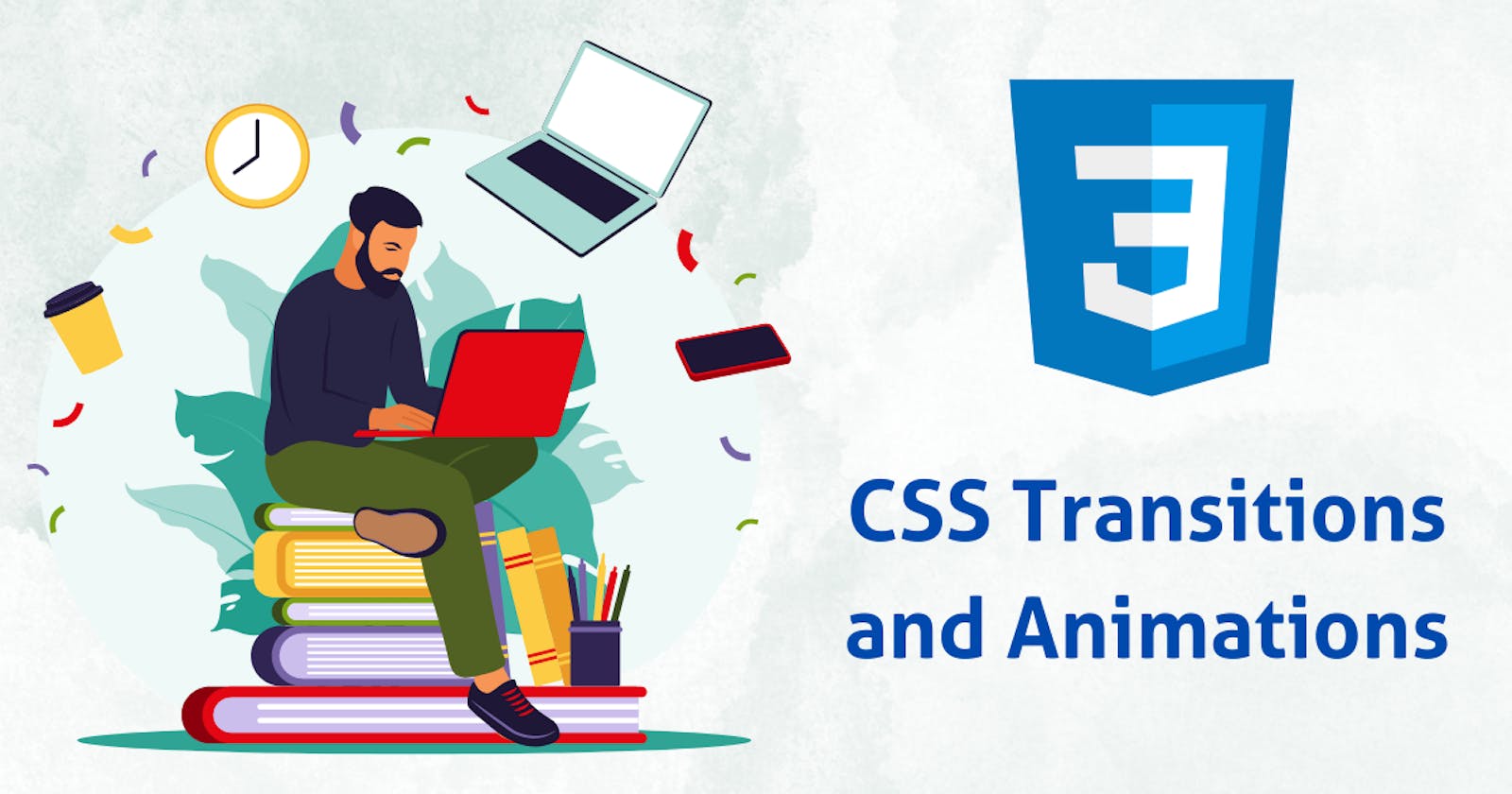CSS Transitions and Animations: Adding animations to web elements with CSS.
In the ever-evolving landscape of web design, user engagement is the holy grail. Today's websites aim to not only convey information but also provide an immersive and visually pleasing experience. Here's where CSS transitions and animations come into play.
The Power of CSS Transitions and Animations
What Are CSS Transitions and Animations?
In simple terms, CSS (Cascading Style Sheets) transitions and animations are tools that enable web developers to add motion and visual effects to HTML elements seamlessly. These effects include smooth transitions between states, hover effects, and captivating animations.
Why Use CSS Transitions and Animations?
Enhanced User Experience: Animations grab users' attention, making your website more engaging and memorable.
Professional Look and Feel: Well-executed transitions and animations can make your site look polished and professional.
Expressive Storytelling: Animations can convey information and tell a story in a more engaging manner than static elements.
Highlighting Interactivity: Animations can provide visual feedback to users when they interact with your site, improving usability.
CSS Transitions: Bringing Elegance to State Changes
CSS transitions allow you to smoothly change the property values of an element over a specified duration. The result is a visually pleasing transformation that captures the user's attention.
Understanding the Basics
Let's start with a simple example: creating a smooth color transition on a button when a user hovers over it.
cssCopy code/* Define the initial style */
button {
background-color: #3498db;
transition: background-color 0.3s ease;
}
/* Define the hover style */
button:hover {
background-color: #2980b9;
}
In this snippet, we initially set the button's background color to #3498db. We then apply a transition property, specifying that we want to animate the background-color property over a duration of 0.3s with an easing function called ease. When the user hovers over the button, the background color smoothly transitions to #2980b9.
Practical Use Cases
Navigation Menus: Add subtle hover effects to menu items to make navigation more user-friendly.
Buttons: Animate button styles to provide visual feedback on interaction.
Form Inputs: Highlight input fields when they gain focus.
Image Galleries: Create smooth image slideshows or transitions between images.
CSS Animations: Bringing Your Website to Life
While transitions handle state changes elegantly, animations take it a step further by allowing you to create complex, multi-step animations. They can bring life to your website's elements, making them more interactive and engaging.
Key Animation Concepts
Keyframes
In CSS animations, keyframes define a series of styles to be applied at specific points during an animation. Here's an example of a simple "bounce" animation:
cssCopy code@keyframes bounce {
0%, 20%, 50%, 80%, 100% {
transform: translateY(0);
}
40% {
transform: translateY(-30px);
}
60% {
transform: translateY(-15px);
}
}
In this example, we define the bounce animation with keyframes at various percentages. The transform property changes the element's vertical position (translateY) at different stages of the animation.
Animation Properties
To use keyframes in an animation, you apply them to an element using CSS properties like animation-name, animation-duration, and animation-timing-function. For instance:
cssCopy codeelement {
animation-name: bounce;
animation-duration: 2s;
animation-timing-function: ease-in-out;
animation-iteration-count: infinite;
}
In this snippet, the bounce animation is applied to an element for 2 seconds with an easing in-out timing function, creating a smooth bounce effect. The animation repeats infinitely, giving it a playful touch.
Practical Use Cases
Loading Spinners: Craft visually appealing loading animations to engage users while content loads.
Sliders and Carousels: Animate slides or items for a dynamic presentation.
Modal Windows: Add fade-in and fade-out effects to enhance user experience.
Scroll Animations: Create animations triggered by scrolling, such as parallax effects.
CSS Transitions vs. Animations: When to Use Which
Transitions are ideal for simple, quick state changes like hovering over a button or showing/hiding elements. They provide smooth feedback to user interactions, enhancing the user experience.
Animations, on the other hand, are suited for more complex, multi-step animations. They allow you to bring life to your website's elements, making them visually appealing and interactive.
Getting Started with CSS Transitions and Animations
To get started, all you need is a code editor and an understanding of HTML and CSS. Experiment, try out different effects, and unleash your creativity. Here are some resources to deepen your knowledge:
Animate.css: A library of ready-to-use CSS animations
Conclusion: Elevating User Engagement with CSS Magic
Incorporating CSS transitions and animations into your web projects is like adding a sprinkle of magic. They captivate your audience, enhance user experience, and help your website stand out in the competitive digital landscape. So, why wait? Start animating and watch your web creations come to life!
Remember, the key to mastering CSS transitions and animations lies in practice and experimentation. Dive in, create, and make your websites truly magical!
Stay tuned for more web development insights and tutorials!
[Mohd Junaid Arif]